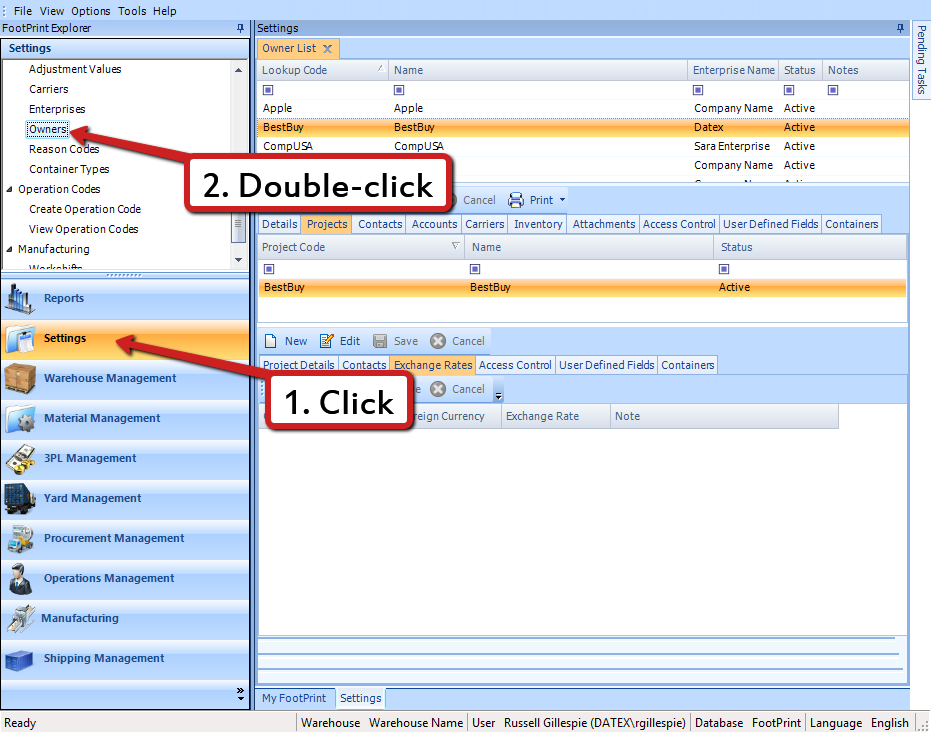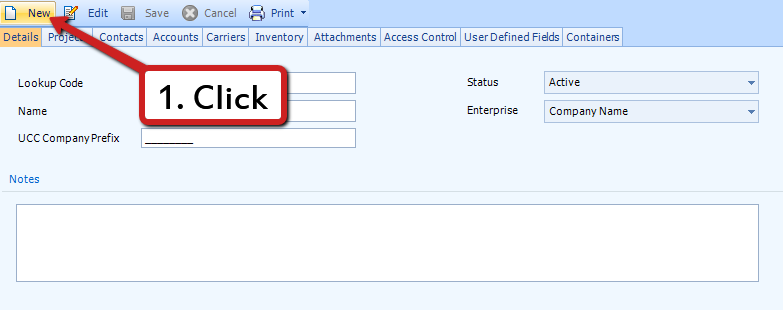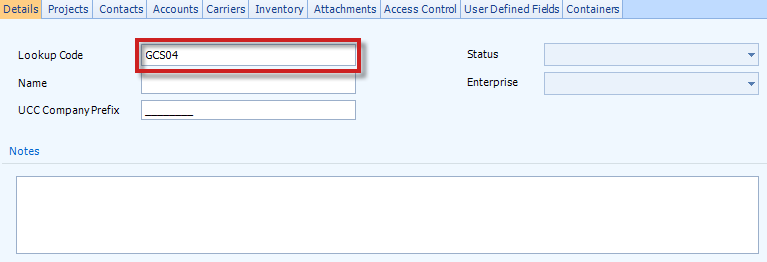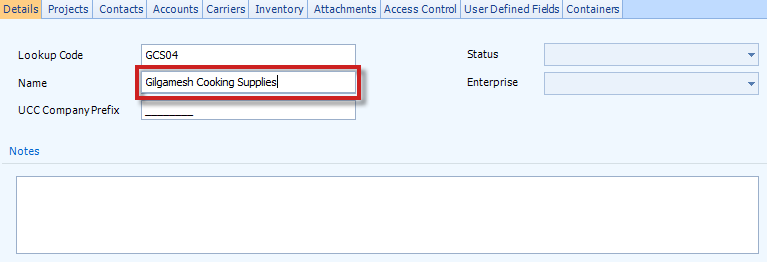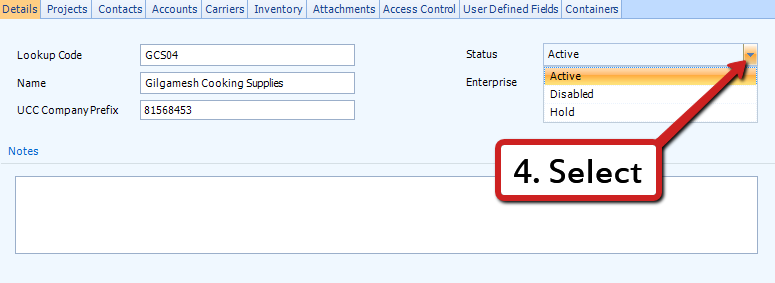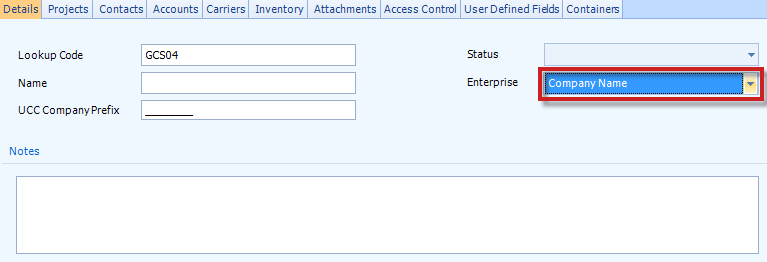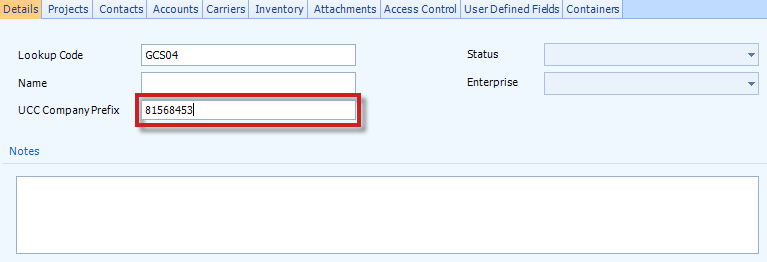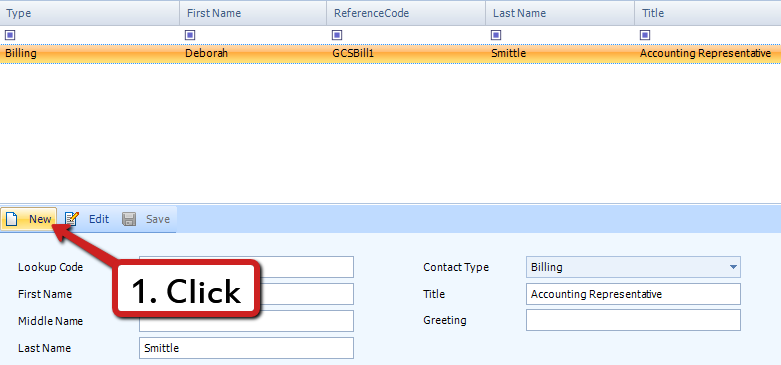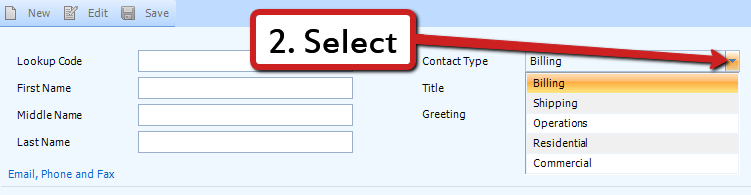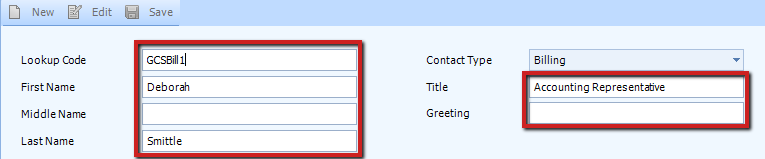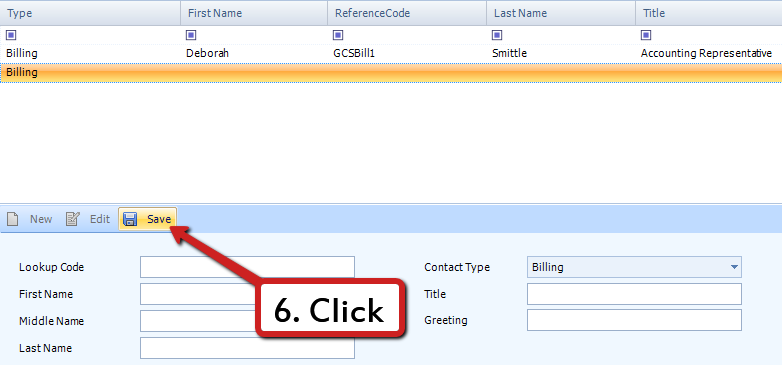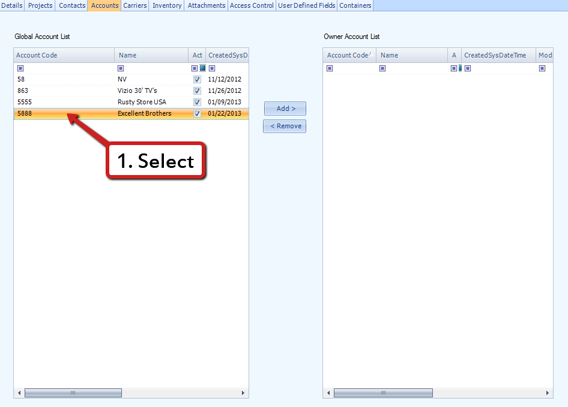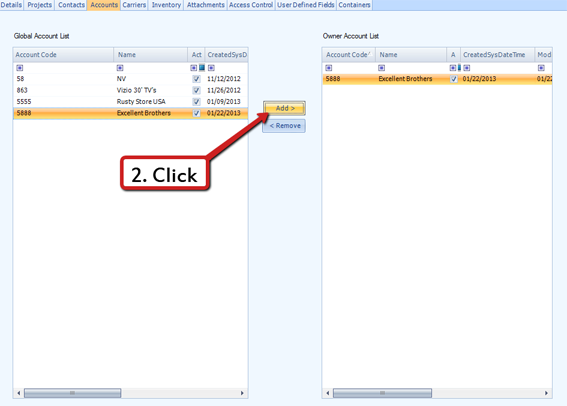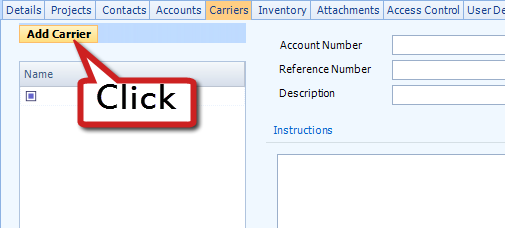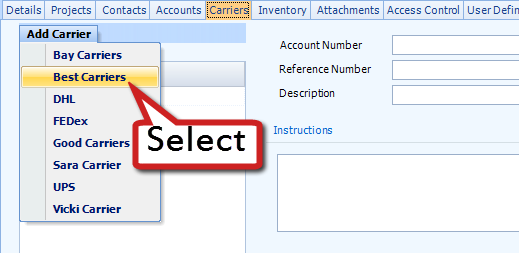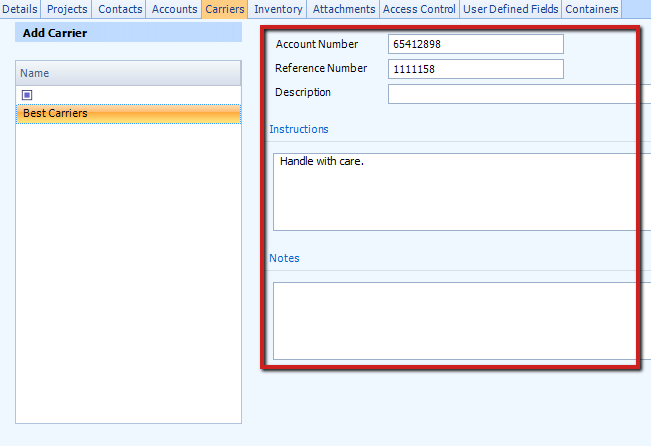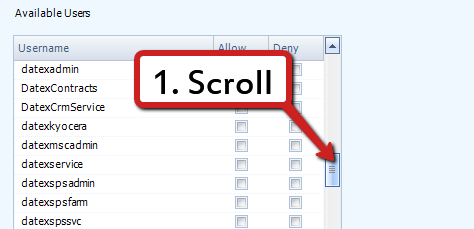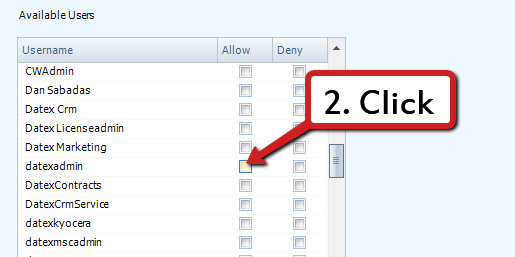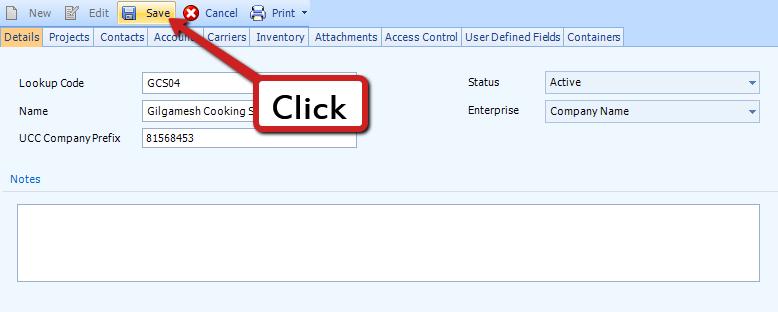Set Up an Owner
Owners represent anyone who owns inventory in your Warehouse. This will either make them your customer, or you will be an Owner yourself. Owners will then have one or more Projects, each representing a grouping of related Materials. Projects are also used for Billing purposes.
Prerequisites
- Enterprise
The Contacts tab allows you to set up contacts associate with the Owner.
You can associate specific Accounts with your Owner, which can be referenced throughout the system (when creating new Orders, for example). You can always access any Accounts, but this will streamline the process when dealing with this particular Owner.
Note
You need to already have Accounts set up in the system to reference them here. For more information, see the Setting Up Accounts tutorial.
1. Under the Accounts tab, you will see a list of Global Accounts in the system. Select the Account you'd like to associate with this Owner.
To remove Account associations, just select the Account you'd like from the Owner Account List, then click Remove.
Associating a Carrier to your Owner will help expedite the Order creation process.
Note
You need to already have Carriers set up in the system to reference them here. For more information, see the Setting Up Carriers tutorial.
1. In the Carriers tab, click Add Carrier, which is found near the top of the screen and outlined in blue.
2. A drop-down list will populate, containing all the Carriers in the system. Click the Carrier you'd like to add.
3. You can add an Account Number, Reference Number, Description, specific Instructions for the Carrier, and Notes for each Carrier you add.
You can add as many Carriers as you'd like in this way. To remove a Carrier, highlight it in the list, and press the Delete key.
| Last Updated: |
| 06/06/2025 |